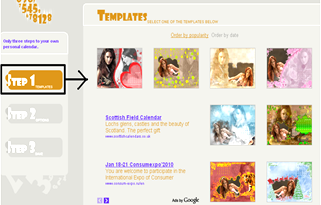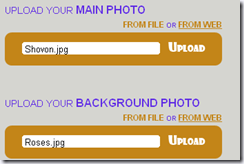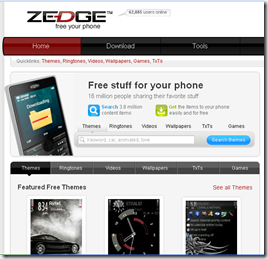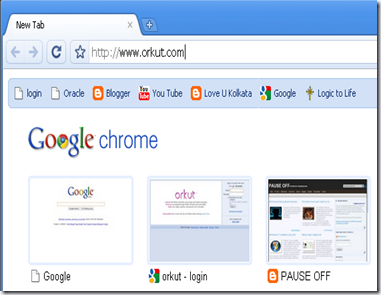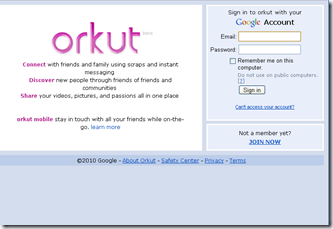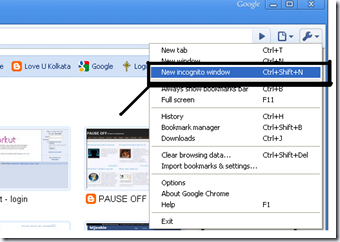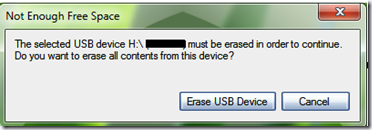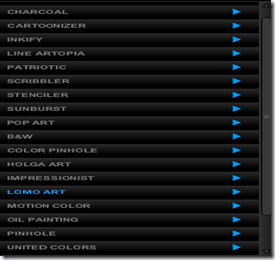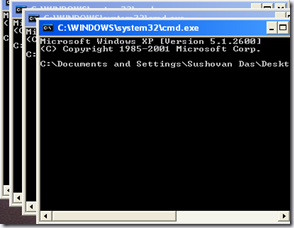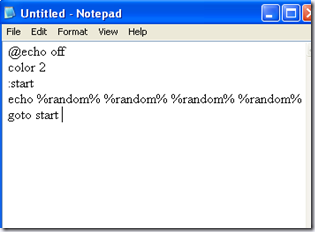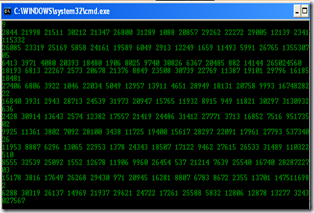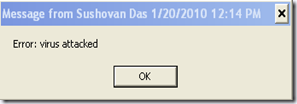Windows 7 can be installed using a USB/Pen Drive.You just need a 4GB/8GB Pen Drive and a .ISO Windows7 image.

No need for anything else, the official Windows 7 USB installer does it for you. Various guides available on internet show you how to make your USB bootable with Win7 setup in a series of setups which include formatting USB drive to NTFS, setting it as active, copying files and then finally executing a command-line exe to make it as bootable.
I’m gonna show You something Different—Let’s Start--
First you have to download and install the Windows 7 USB/DVD Creator which will automatically make your USB drive bootable and install Windows 7.
You can download it from the following link:
Download Windows 7 USB/DVD Download Tool
After downloading and installing the tool, when you launch it, it’ll ask you to select the path where you have stored Windows 7 ISO file:

You just Provide the ISO file path and click on “Next” button. Now it will ask for whether you want to create bootable USB drive or DVD:

Click on the desired button. If you select “USB Device”, it’ll ask you to insert the USB device. If your USB device is compatible, it’ll be automatically detected by the tool:

Click on “Begin Copying” button. Now you’ll be transferred to format the USB device. Accept the confirmation:
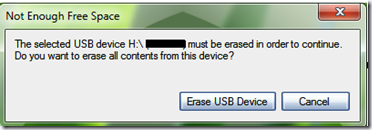
That’s it.You have done it successfully!! The tool will start copying the installation files to USB device:

At last, it’ll show a message that “Bootable USB device created successfully”.

System Requirements:
- Windows XP SP2, Windows Vista, or Windows 7 (32-bit or 64-bit)
- Pentium 233-megahertz (MHz) processor or faster (300 MHz is recommended)
- 50MB of free space on your hard drive
- DVD-R drive or 4GB removable USB flash drive
Vidio Tutorial :
[Link] – Download Windows 7 USB/DVD Download Tool
Frequently Asked Questions :
The following are some frequently asked questions and answers about using the Windows 7 USB/DVD Download tool:
What size USB flash drive is required?
You need a USB flash drive with a minimum of 4 GB of free space.
Can I use my newly created USB drive to install Windows 7 on someone else’s computer?
No. The Windows 7 ISO file on the USB flash drive is only intended to be used to install Windows 7 on the licensed user’s own computer.
Can I backup to a CD-R?
No. The Windows 7 ISO file is too large to fit on a CD.
Can I backup to a Blu-Ray DVD disk?
Yes, as long as your DVD drive can write to a Blu-Ray DVD.
If I have other files on the USB flash drive will the Windows 7 USB/DVD Download tool delete them?
This tool requires the USB flash drive to be completely blank before the Windows 7 files are copied. This helps ensure that the device is bootable after the copying has completed.
Can I backup to an iPod, camera, or other device with enough free disk space?
Yes, but this is not recommended. The device must be formatted in order for the device to be bootable.
Can I use the Windows 7 USB/DVD Download tool to backup other files?
No. This tool is only for use with the Windows 7 ISO file purchased from Microsoft Store.A dedicated USB flash drive would be a better option.
I hope You will successfully install Windows7 using USB drive.