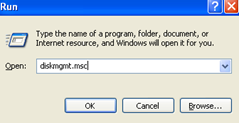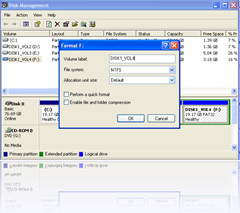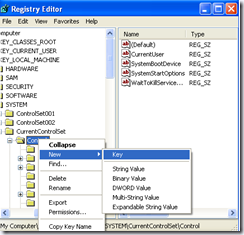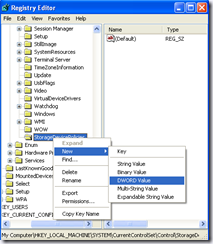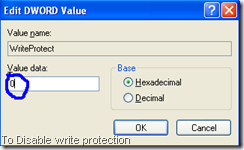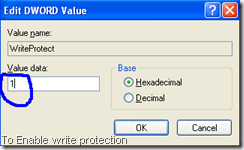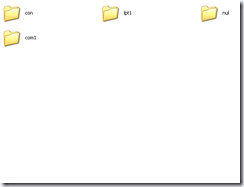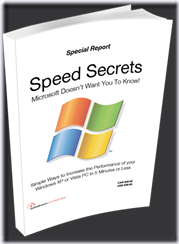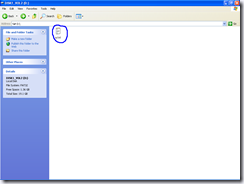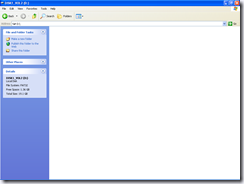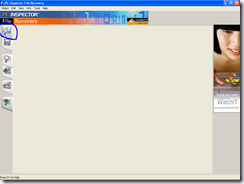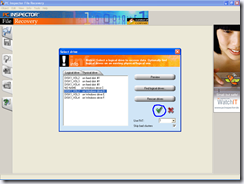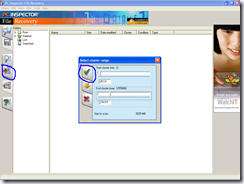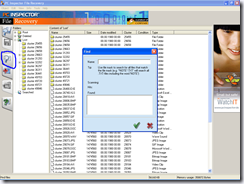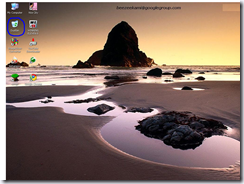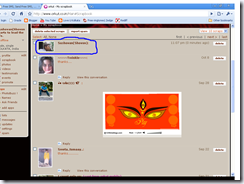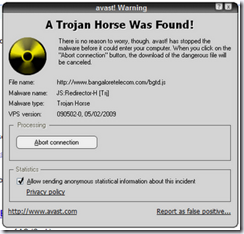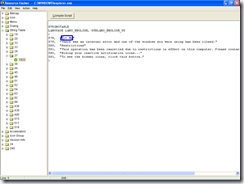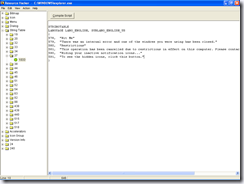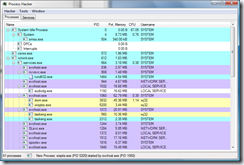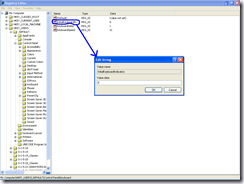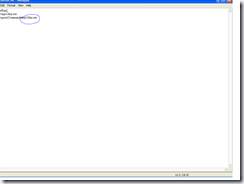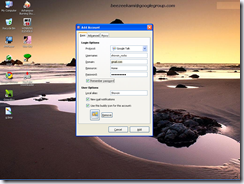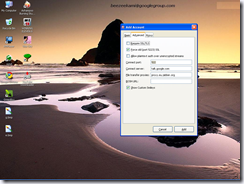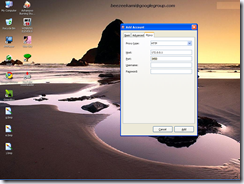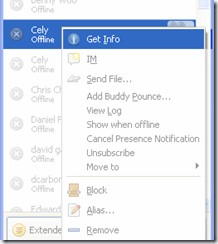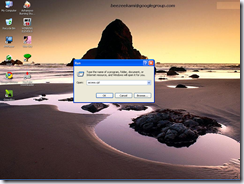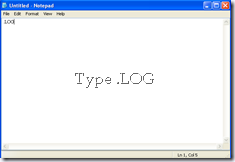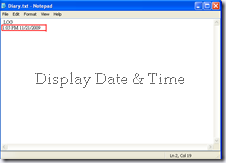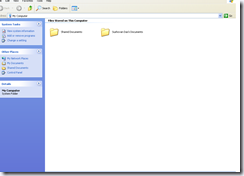TCP 1 Breach.2001, SocketsDeTroie.230,
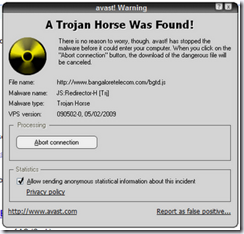
SocketsDeTroie.250
TCP 28 Amanda.200
TCP 31 MastersParadise.920
TCP 68 Subseven.100
TCP 142 NetTaxi.180
TCP 146 Infector.141, Intruder.100, Intruder.100
TCP 171 ATrojan.200
TCP 285 WCTrojan.100
TCP 286 WCTrojan.100
TCP 334 Backage.310
TCP 370 NeuroticKat.120, NeuroticKat.130
TCP 413 Coma.109
TCP 420 Breach.450
TCP 555 Id2001.100, PhaseZero.100, StealthSpy.100
TCP 623 Rtb666.160
TCP 660 Zaratustra.100
TCP 661 Noknok.800, Noknok.820
TCP 666 BackConstruction.210, BackConstruction.250, Bla.100, Bla.200, Bla.400, Bla.503, Cain.150, Dimbus.100, Noknok.820, Ripper.100, SatansBackdoor.100, SatansBackdoor.101, SatansBackdoor.102, Unicorn.100, Unicorn.101, Unicorn.110
TCP 667 SniperNet.210, Snipernet.220
TCP 668 Unicorn.101, Unicorn.110
TCP 680 Rtb666.160
TCP 777 Tiny.100, Undetected.230, Undetected.300, Undetected.310, Undetected.320, Undetected.330, Undetected.331, Undetected.332
TCP 785 NetworkTerrorist.100
TCP 800 NeuroticKitten.010
TCP 831 NeuroticKat.100, NeuroticKat.120, NeuroticKat.130
TCP 901 NetDevil.130, NetDevil.140
TCP 1000 DerSpaeher.200
TCP 1001 Silencer.100
TCP 1008 AutoSpy.100
TCP 1010 DerSpaeher.200
TCP 1015 Doly.150
TCP 1111 TPort.100
TCP 1130 Noknok.800, Noknok.820
TCP 1207 SoftWAR.100
TCP 1243 Subseven.100, SubSeven.110, SubSeven.180, SubSeven.190, Subseven.200
TCP 1245 VoodooDoll.006
TCP 1269 Matrix.130
TCP 1480 RemoteHack.130
TCP 1568 RemoteHack.100, RemoteHack.110
TCP 1600 DirectConnection.100
TCP 1601 DirectConnection.100
TCP 1602 DirectConnection.100
TCP 1634 NetCrack.100
TCP 1784 Snid.120, Snid.212
TCP 1999 TransmissionScout.100, TransmissionScout.110
TCP 2000 ATrojan.200, InsaneNetwork.400
TCP 2001 DIRT.220, TrojanCow.100
TCP 2003 TransmissionScout.100, TransmissionScout.110
TCP 2023 RipperPro.100
TCP 2040 InfernoUploader.100
TCP 2115 Bugs.100
TCP 2140 DeepThroat.100, DeepThroat.200, DeepThroat.310
TCP 2332 SilentSpy.202
TCP 2589 Dagger.140
TCP 2600 DigitalRootbeer.100
TCP 2989 Rat.200
TCP 3128 MastersParadise.970
TCP 3129 MastersParadise.920, MastersParadise.970
TCP 3150 DeepThroat.100, DeepThroat.200, DeepThroat.310, MiniBacklash.110
TCP 3215 BlackStar.100, Ghost.230
TCP 3333 Daodan.123
TCP 3410 OptixPro.100, OptixPro.110
TCP 3456 Force.155, TerrorTrojan.100
TCP 3505 AutoSpy.130, AutoSpy.140
TCP 3586 Snid.120, Snid.212
TCP 3700 PortalOfDoom.100
TCP 3723 Mantis.100
TCP 3800 Eclypse.100
TCP 3996 RemoteAnything.364
TCP 4000 SkyDance.220, SkyDance.229
TCP 4201 Wartrojan.160, Wartrojan.200
TCP 4225 SilentSpy.202
TCP 4321 Bobo.100
TCP 4444 AlexTrojan.200, Crackdown.100
TCP 4488 EventHorizon.100
TCP 4523 Celine.100
TCP 4545 InternalRevise.100, RemoteRevise.150
TCP 4567 FileNail.100
TCP 4666 Mneah.100
TCP 4950 ICQTrojan.100
TCP 5005 Aladino.060
TCP 5025 Keylogger.WMRemote.100
TCP 5031 NetMetro.104
TCP 5032 NetMetro.104
TCP 5033 NetMetro.104
TCP 5050 RoxRat.100
TCP 5151 OptixLite.020, OptixLite.030, OptixLite.040
TCP 5190 MBomber.100
TCP 5277 WinShell.400
TCP 5343 WCRat.100
TCP 5400 BackConstruction.120, BackConstruction.150, BladeRunner.080, DeepThroat.300
TCP 5401 BackConstruction.120, BackConstruction.150, BackConstruction.210, BackConstruction.250, BladeRunner.080, DeepThroat.300, Mneah.100
TCP 5402 BackConstruction.210, BackConstruction.250, BladeRunner.080, DeepThroat.300, Mneah.100
TCP 5534 TheFlu.100
TCP 5550 XTCP.200, XTCP.201
TCP 5555 Noxcape.100, Noxcape.200
TCP 5695 Assassin.100
TCP 5714 WinCrash.100
TCP 5741 WinCrash.100
TCP 5742 WinCrash.103
TCP 5802 Y3KRat.160
TCP 5810 Y3KRat.160
TCP 5838 Y3KRat.170
TCP 5858 Y3KRat.110, Y3KRat.120, Y3KRat.140
TCP 5880 Y3KRat.140
TCP 5881 Y3KRat.110, Y3KRat.120, Y3KRat.140
TCP 5882 Y3KRat.100, Y3KRat.110, Y3KRat.120, Y3KRat.140, Y3KRat.150
TCP 5883 Y3KRat.110, Y3KRat.140
TCP 5884 Y3KRat.140, Y3KRat.150
TCP 5885 Y3KRat.110, Y3KRat.120, Y3KRat.140
TCP 5886 Y3KRat.120, Y3KRat.140
TCP 5887 Y3KRat.110, Y3KRat.120, Y3KRat.140
TCP 5888 Y3KRat.100, Y3KRat.110, Y3KRat.120, Y3KRat.140, Y3KRat.150
TCP 5889 Y3KRat.100, Y3KRat.110, Y3KRat.120, Y3KRat.140, Y3KRat.150
TCP 5890 Y3KRat.140
TCP 6400 Thething.100, Thething.150
TCP 6556 AutoSpy.120, AutoSpy.122
TCP 6655 Aqua.020
TCP 6660 LameSpy.095
TCP 6666 LameRemote.100, ProjectMayhem.100
TCP 6669 Vampire.100
TCP 6670 DeepThroat.200, DeepThroat.210
TCP 6671 DeepThroat.310
TCP 6699 HostControl.101
TCP 6711 DeepThroat.300, Noknok.820, SubSeven.180, SubSeven.190
TCP 6712 Subseven.100
TCP 6713 Subseven.100
TCP 6767 NTRC.120
TCP 6776 SubSeven.180, SubSeven.190, Subseven.200
TCP 6789 Doly.200
TCP 6796 SubSeven.214
TCP 6912 ShitHeep.100
TCP 6939 Indoctrination.100
TCP 6953 Lithium.100
TCP 6969 2000Cracks.100, Bigorna.100, Danton.110, Danton.210, Danton.220, Danton.310, Danton.320, Danton.330, GateCrasher.110, NetController.108, Sparta.110, VagrNocker.120
TCP 6970 Danton.330
TCP 7001 Freak88.100
TCP 7119 Massaker.100
TCP 7200 Massaker.110
TCP 7300 Coced.221
TCP 7301 Coced.221
TCP 7306 NetSpy.200, NetSpy.200
TCP 7410 Phoenix.190, Phoenix.200
TCP 7511 Genue.100
TCP 7609 Snid.120, Snid.212
TCP 7614 Wollf.130
TCP 7648 BlackStar.100, Ghost.230
TCP 7788 Last.2000, Matrix.200
TCP 7826 MiniOblivion.010, Oblivion.010
TCP 7887 SmallFun.110
TCP 7891 Revenger.100
TCP 7979 VagrNocker.200
TCP 7997 VagrNocker.200
TCP 8000 XConsole.100
TCP 8011 Way.240
TCP 8012 Ptakks.215, Ptakks.217
TCP 8110 LoseLove.100
TCP 8111 LoseLove.100
TCP 8301 LoseLove.100
TCP 8302 LoseLove.100
TCP 8372 NetBoy.100
TCP 8720 Connection.130
TCP 8734 AutoSpy.110
TCP 8811 Force.155
TCP 8899 Last.2000
TCP 9000 Aristotles.100
TCP 9301 LoseLove.100
TCP 9400 InCommand.100, InCommand.110, InCommand.120, InCommand.130, InCommand.140, InCommand.150, InCommand.153, InCommand.160, InCommand.167, InCommand.170
TCP 9401 InCommand.100, InCommand.110, InCommand.170
TCP 9402 InCommand.100, InCommand.110
TCP 9561 CRatPro.110
TCP 9563 CRatPro.110
TCP 9580 TheefLE.100
TCP 9696 Danton.210, Ghost.230
TCP 9697 Danton.320, Danton.330, Ghost.230
TCP 9870 R3C.100
TCP 9872 PortalOfDoom.100
TCP 9873 PortalOfDoom.100
TCP 9874 PortalOfDoom.100
TCP 9875 PortalOfDoom.100
TCP 9876 Rux.100, SheepGoat.100
TCP 9877 SmallBigBrother.020
TCP 9878 SmallBigBrother.020, TransmissionScout.100, TransmissionScout.110, TransmissionScout.120
TCP 9879 SmallBigBrother.020
TCP 9999 ForcedEntry.100, Infra.100, Prayer.120, Prayer.130, TakeOver.200, TakeOver.300
TCP 10001 DTr.130, DTr.140
TCP 10013 Amanda.200
TCP 10067 PortalOfDoom.100
TCP 10100 Gift.240
TCP 10101 NewSilencer.100
TCP 10167 PortalOfDoom.100
TCP 10528 HostControl.100, HostControl.260
TCP 10607 Coma.109
TCP 10666 Ambush.100
TCP 11011 Amanda.200
TCP 11050 HostControl.101
TCP 11051 HostControl.100, HostControl.260
TCP 11223 AntiNuke.100, Progenic.100, Progenic.110
TCP 11225 Cyn.100, Cyn.103, Cyn.120
TCP 11306 Noknok.800, Noknok.820
TCP 11831 Katux.200, Latinus.140, Latinus.150, Pest.100, Pest.400
TCP 11991 PitfallSurprise.100
TCP 12043 Frenzy.2000
TCP 12345 Fade.100, Netbus.160, Netbus.170, VagrNocker.400
TCP 12346 Netbus.160, Netbus.170
TCP 12348 Bionet.210, Bionet.261, Bionet.280, Bionet.302, Bionet.305, Bionet.311, Bionet.313, Bionet.316, Bionet.317
TCP 12349 Bionet.084, Bionet.261, Bionet.280, Bionet.302, Bionet.305, Bionet.311, Bionet.313, Bionet.314, Bionet.316, Bionet.317, Bionet.401, Bionet.402
TCP 12389 KheSanh.210
TCP 12478 Bionet.210
TCP 12623 Buttman.090, Buttman.100
TCP 12624 Buttman.090, Buttman.100
TCP 12625 Buttman.100
TCP 12904 Akropolis.100, Rocks.100
TCP 13473 Chupacabra.100
TCP 13753 AFTP.010
TCP 14100 Eurosol.100
TCP 14194 CyberSpy.840
TCP 14286 HellDriver.100
TCP 14500 PCInvader.050, PCInvader.060, PCInvader.070
TCP 14501 PCInvader.060, PCInvader.070
TCP 14502 PCInvader.050, PCInvader.060, PCInvader.070
TCP 14503 PCInvader.050, PCInvader.060, PCInvader.070
TCP 14504 PCInvader.050, PCInvader.060
TCP 15092 HostControl.100, HostControl.260
TCP 15382 SubZero.100
TCP 15432 Cyn.210
TCP 15555 ICMIBC.100
TCP 16322 LastDoor.100
TCP 16484 MoSucker.110
TCP 16661 Dfch.010
TCP 16969 Progenic.100
TCP 16982 AcidShiver.100
TCP 17300 Kuang.200
TCP 17499 CrazzyNet.370, CrazzyNet.375, CrazzyNet.521
TCP 17500 CrazzyNet.370, CrazzyNet.375, CrazzyNet.521
TCP 17569 Infector.141, Infector.160, Infector.170, Infector.180, Infector.190, Infector.200, Intruder.100, Intruder.100
TCP 17593 AudioDoor.120
TCP 19191 BlueFire.035, BlueFire.041
TCP 19604 Metal.270
TCP 19605 Metal.270
TCP 19991 Dfch.010
TCP 20000 Millenium.100
TCP 20001 Millenium.100, PshychoFiles.180
TCP 20002 AcidKor.100, PshychoFiles.180
TCP 20005 MoSucker.200, MoSucker.210, MoSucker.220
TCP 21212 Schwindler.182
TCP 21554 Exploiter.100, Exploiter.110, Girlfriend.130, GirlFriend.135
TCP 21579 Breach.2001
TCP 21584 Breach.2001
TCP 21684 Intruse.134
TCP 22068 AcidShiver.110
TCP 22115 Cyn.120
TCP 22222 Prosiak.047, Ruler.141, Rux.300, Rux.400, Rux.500, Rux.600
TCP 22223 Rux.400, Rux.500, Rux.600
TCP 22456 Bla.200, Bla.503
TCP 22457 AcidShiver.120, Bla.200, Bla.503
TCP 22784 Intruzzo.110
TCP 22845 Breach.450
TCP 22847 Breach.450
TCP 23005 Infinaeon.110, NetTrash.100, Oxon.110, WinRat.100
TCP 23006 Infinaeon.110, NetTrash.100, Oxon.110, WinRat.100
TCP 23032 Amanda.200
TCP 23432 Asylum.010, Asylum.012, Asylum.013, Asylum.014, MiniAsylum.110
TCP 23456 EvilFTP.100, VagrNocker.400
TCP 23476 DonaldDick.153, DonaldDick.154, DonaldDick.155
TCP 23477 DonaldDick.153
TCP 24000 Infector.170
TCP 24307 Wildek.020
TCP 25386 MoonPie.220
TCP 25486 MoonPie.220
TCP 25555 FreddyK.100, FreddyK.200
TCP 25556 FreddyK.100
TCP 25685 MoonPie.010, MoonPie.012, MoonPie.130, MoonPie.220, MoonPie.240, MoonPie.400
TCP 25686 MoonPie.135, MoonPie.200, MoonPie.400
TCP 25982 MoonPie.135, MoonPie.200
TCP 26274 Delta.050
TCP 27160 MoonPie.135, MoonPie.200
TCP 27184 Alvgus.100, Alvgus.800
TCP 27374 Muerte.110, Subseven.210, SubSeven.213
TCP 28429 Hack'a'Tack.2000
TCP 28430 Hack'a'Tack.2000
TCP 28431 Hack'a'Tack.2000
TCP 28432 Hack'a'Tack.2000
TCP 28433 Hack'a'Tack.2000
TCP 28434 Hack'a'Tack.2000
TCP 28435 Hack'a'Tack.2000
TCP 28436 Hack'a'Tack.2000
TCP 29559 DuckToy.100, DuckToy.101, Katux.200, Latinus.140, Latinus.150, Pest.100, Pest.400
TCP 29891 Unexplained.100
TCP 30000 Infector.170
TCP 30001 Error32.100
TCP 30003 LamersDeath.100
TCP 30029 AOLTrojan.110
TCP 30100 NetSphere.127, NetSphere.130, NetSphere.131
TCP 30101 NetSphere.127, NetSphere.130, NetSphere.131
TCP 30102 NetSphere.127, NetSphere.130, NetSphere.131
TCP 30103 NetSphere.131
TCP 30947 Intruse.134
TCP 31320 LittleWitch.400, LittleWitch.420
TCP 31337 BackOrifice.120, Khaled.100, OPC.200
TCP 31415 Lithium.101
TCP 31416 Lithium.100, Lithium.101
TCP 31557 Xanadu.110
TCP 31631 CleptoManicos.100
TCP 31745 Buschtrommel.100, Buschtrommel.122
TCP 31785 Hack'a'Tack.100, Hack'a'Tack.112
TCP 31787 Hack'a'Tack.100, Hack'a'Tack.112
TCP 31789 Hack'a'Tack.100, Hack'a'Tack.112
TCP 31791 Hack'a'Tack.100, Hack'a'Tack.112
TCP 31887 BDDT.100
TCP 31889 BDDT.100
TCP 32100 ProjectNext.053
TCP 32418 AcidBattery.100
TCP 32791 Akropolis.100, Rocks.100
TCP 33291 RemoteHak.001
TCP 33333 Blackharaz.100, Prosiak.047, SubSeven.214
TCP 33577 SonOfPsychward.020
TCP 34324 TelnetServer.100
TCP 34763 Infector.180, Infector.190, Infector.200
TCP 35000 Infector.190, Infector.200
TCP 35600 Subsari.140
TCP 36794 BugBear.100
TCP 37237 Mantis.020
TCP 37651 YAT.210
TCP 37653 YAT.310
TCP 40308 Subsari.140
TCP 40412 TheSpy.100
TCP 40421 MastersParadise.970
TCP 40422 MastersParadise.970
TCP 40999 DiemsMutter.110, DiemsMutter.140
TCP 41626 Shah.100
TCP 44444 Prosiak.070
TCP 45673 Akropolis.100, Rocks.100
TCP 47262 Delta.050
TCP 48006 Fragglerock.200
TCP 49683 HolzPferd.210
TCP 50000 Infector.180
TCP 50130 Enterprise.100
TCP 50766 Fore.100
TCP 51234 Cyn.210
TCP 51966 Cafeini.080, Cafeini.110
TCP 54321 PCInvader.010
TCP 57341 NetRaider.100
TCP 57922 Bionet.084
TCP 58008 Tron.100
TCP 58009 Tron.100
TCP 59090 AcidReign.200
TCP 59211 DuckToy.100, DuckToy.101
TCP 59345 NewFuture.100
TCP 60000 DeepThroat.300, MiniBacklash.100, MiniBacklash.101, MiniBacklash.101
TCP 60411 Connection.100, Connection.130
TCP 60412 Connection.130
TCP 60552 RoxRat.100
TCP 63536 InsaneNetwork.500
TCP 63878 AphexFTP.100
TCP 63879 AphexFTP.100
TCP 64969 Lithium.100
TCP 65000 Socket.100
UDP 1 SocketsDeTroie.250
UDP 666 Bla.200, Bla.400, Bla.503, Noknok.820
UDP 1130 Noknok.800, Noknok.820
UDP 2140 DeepThroat.100, DeepThroat.200, DeepThroat.310
UDP 2989 Rat.200
UDP 3128 MastersParadise.970
UDP 3129 MastersParadise.920, MastersParadise.970
UDP 3150 DeepThroat.100, DeepThroat.200, DeepThroat.310, MiniBacklash.110
UDP 3333 Daodan.123
UDP 3800 Eclypse.100
UDP 3996 RemoteAnything.364
UDP 4000 RemoteAnything.364
UDP 5555 Daodan.123
UDP 5881 Y3KRat.110, Y3KRat.140
UDP 5882 Y3KRat.100, Y3KRat.110, Y3KRat.120, Y3KRat.140, Y3KRat.150
UDP 5883 Y3KRat.110, Y3KRat.140
UDP 5884 Y3KRat.140, Y3KRat.150
UDP 5885 Y3KRat.110, Y3KRat.120, Y3KRat.140
UDP 5886 Y3KRat.120, Y3KRat.140
UDP 5887 Y3KRat.110, Y3KRat.120, Y3KRat.140
UDP 5888 Y3KRat.100, Y3KRat.110, Y3KRat.120, Y3KRat.150
UDP 6953 Lithium.100
UDP 8012 Ptakks.217
UDP 10067 PortalOfDoom.100
UDP 10167 PortalOfDoom.100
UDP 10666 Ambush.100
UDP 11225 Cyn.100, Cyn.103, Cyn.120
UDP 11306 Noknok.800, Noknok.820
UDP 12389 KheSanh.210
UDP 12623 Buttman.090, Buttman.100
UDP 12625 Buttman.100
UDP 14100 Eurosol.100
UDP 23476 DonaldDick.155
UDP 26274 Delta.050
UDP 27184 Alvgus.100
UDP 28431 Hack'a'Tack.2000
UDP 28432 Hack'a'Tack.2000
UDP 28433 Hack'a'Tack.2000
UDP 28434 Hack'a'Tack.2000
UDP 28435 Hack'a'Tack.2000
UDP 28436 Hack'a'Tack.2000
UDP 29891 Unexplained.100
UDP 30103 NetSphere.131
UDP 31320 LittleWitch.400, LittleWitch.420
UDP 31337 BackOrifice.120, OPC.200
UDP 31416 Lithium.100, Lithium.101
UDP 31789 Hack'a'Tack.100, Hack'a'Tack.112
UDP 31791 Hack'a'Tack.100, Hack'a'Tack.112
UDP 33333 Blackharaz.100
UDP 47262 Delta.050
UDP 49683 HolzPferd.210
UDP 60000 MiniBacklash.100
 power from Main Power supply unit. Here from the input point of the power supply unit power is comming by parallel process to the outlet of the monitor.So there is no relation between power to the monitor and to the CPU.Here the input voltage is 220 volt which is comming to the monitor.So the main problem is with the Power Supply Circuit. If the power supply is damaged then the fan will not move.
power from Main Power supply unit. Here from the input point of the power supply unit power is comming by parallel process to the outlet of the monitor.So there is no relation between power to the monitor and to the CPU.Here the input voltage is 220 volt which is comming to the monitor.So the main problem is with the Power Supply Circuit. If the power supply is damaged then the fan will not move.